How to quickly identify Behind Schedule and Over Budget activity by Indicator UDF in Primavera P6
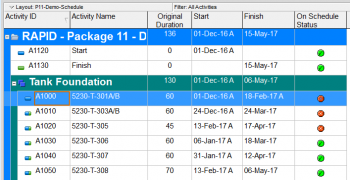
In Primavera P6, we can quickly identify behind schedule and over budget activity by using graphical indicator in User Defined Field.
I will show you how to do it.
Supposed that we have a project which has baseline. After update progress, we can show these column the see whether an activity is behind schedule:
- BL Project Finish : Activity finish date from Project Baseline
- Variance - BL Project Finish : Duration between BL Project Finish date and current Finish date. Calculated as BL Project Finish - Finish
Now we will create Indicator.
Go to menu Enterprise -> User Defined Fields.
Click Add to create new.
Enter Title and Select Data Type : Indicator
Close dialog.
Go to menu Tools -> Global Change. Click New.
Enter data as in below picture:
Click on Change button. Then Commit Change button
Click OK and Close.
We will show the Indicator column.
Now we can quickly see what activity is behind schedule:
We can do in similar way for the Cost.
We can show these column the see whether an activity is over budget:
- Budget At Completion : Cost from Project Baseline
- At Completion Total Cost = Actual Total Cost + Remaining Total Cost
- Variance - BL Project Total Cost : is calculated as Budget At Completion - At Completion Total Cost
Create User Defined Field : On Budget Status:
Create new Global Change with below information:
Click on Change button. Then Commit Change.
We will show the Indicator column.
Now we can quickly see what activity is over budget:
About the Author : Khuong Do
Khuong Do is a Project Planner / Scheduler in Civil Engineering, Transportation, and Oil & Gas Industry. He has worked as a Primavera Consultant Specialist since 2006 and willing to share his passion for Primavera through lots of Tips & Trick on his personal blog : https://doduykhuong.com
 Printer-friendly version
Printer-friendly version- Login or register to post comments
 Send to friend
Send to friend

















