Calculations of Summary Original Durations in Primavera P6

By Yaser A. Al-Bustanji CPCM, ACIArb, PMP, PMI-SP, PMI-RMP, November, 2017
Introduction
This article is a simple guide to understand the data stored in the P6 Original Duration fields that appear in all summary bands such as Project, WBS, Resources and Activity Codes.
Many P6 users think that any summary Original Duration is calculated based on the Start and Finish dates fields that appear in the relevant summary band using the appropriate calendar. This is not quite true as will be seen from this article.
Any duration field in P6 should appropriate with two factors:
- Calendar used to calculate this duration.
- Dates which vary depending on the duration field.
The conclusions and calculations set out in this paper were tested and verified by trial P6 projects using Primavera P6 Professional 17 Release 17.7.0
Aim
This article is intended to overcome and understand any misrepresentative data may be stored in the Original Duration fields that appear in the summary/grouping bands.
Dates used by P6 to calculate the Original Duration in the Summary Bands
Unfortunately, P6 uses the Planned dates for the current schedule (not the Start and Finish dates) to calculate summary Original Durations which are displayed in the summary/grouping bands such as Project, WBS, Resources and Activity Codes. See figures (1) and (2).

In the figure above, the Summary Original Duration is calculated between the Planned Finish and Planned Start dates displayed in the summary band.
Calendar used by P6 to Calculate the Original Duration in the Summary Bands
If all activities under a certain summary band have the same calendar, P6 will use this calendar as well as Planned dates to calculate the Original Duration in that summary band. See figure (2).

Now, if the activities under certain summary band have two or more calendar, P6 uses the Project default calendar as well as Planned dates to calculate the Original Duration in that summary band. See figure (3).

The Project default calendar is set under Defaults tab in the Project window under Enterprise menu. See figure (4).
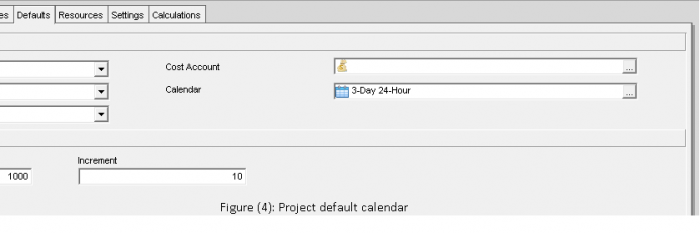
Undesired data displayed in the Original Duration fields in he Summary Bands
It is to be noted that the Planned date’s fields may store irrelevant and misrepresented information that should never be displayed or used for any purpose. For more information about the Calculation of the Planned dates in P6, please refer to my Paper titled “Understanding the Planned Dates in Oracle® Primavera P6™” at this link.
This may lead to undesired data being displayed in the Original Duration summary band. To overcome this issue, some users use the Global Change function to set the Planned Start and Planned Finish dates equal to Start and Finish dates respectively. This is not a recommended practice as it affects the duration % complete calculations.
If the user observed undesired data in the duration fields in summary bands, it is recommended that he should hide such data by customizing the Display Options from Group and Sort by under View Menu as per figure (5); instead, the user may use WBS and/or Level of Effort activities types with appropriate calendar to display the relevant data.

©2017 Yaser A. Al-Bustanji. All rights reserved
 Printer-friendly version
Printer-friendly version- Login or register to post comments
 Send to friend
Send to friend




