Good evening,
I've been using Primavera P6 off and on, but now I've gone through two training courses and I am still a bit unsure of which percent complete type to utilize. Whilst I understand how Physical % complete works, it does not produce a roll up.
The master scheduler from my previous project (Gas-To-Liquids Plant refurbishment) always stood by the units % complete on the basis of being able to illustrate a roll up summary percentage complete to clients/investors etc.
The issue I've had with these types is this;
--> If I have budgeted cumulative units vs actual cumulative units for my S-curve in an excel spreasheet, and I did an update two weeks later, but one of the activities had more actual units than originally budgeted, would that not change my overall percentage going forward? (i.e., isn't it possible that by the time I've reached at the end of the schedule, I would actually cross 100% ?)
Any assistance with this would be greatly appreciated.
-Marc.


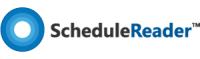
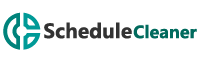


Replies